Wednesday, October 7, 2009
Hands on with the Myine IRA Internet Radio
Posted by Don Tolson in "Digital Home Hardware & Accessories" @ 08:00 AM

Product Category: Internet Radio (streaming audio)
Manufacturer: Myine
Where to Buy: Amazon.com [affiliate]
Price: $129.99 USD
System Requirements: WiFi connection to the Internet (either 802.11g or n); Stereo system or powered speakers with analog AUX input via RCA jacks or stereo 3.5mm jack.
Specifications: Main unit is 50.8mm (2in) x 152.4mm (6in) x 76.2mm (3in), 726g (1.6lb); Remote is approximately 85mm (3.4in) x 40mm (1.6in) x 2mm (0.08in); Screen is 67mm (2.6in)
Pros:
- Very simple to set up and use;
- Huge station list which is updated automatically, with up to 40 storable as favorites;
- Sound quality is very good.
Cons:
- Volume output is on the low side (depending upon station);
- Menus are difficult to read from "couch" distance :-);
- Can only access the menus using the remote.
Summary: Although diminutive in size, the Myine IRA (Internet Radio Adapter) packs a fully WiFi capable, Internet browser which can select and stream clean, stereo audio from a list of over 11,000 stations around the world. Whatever your music or information preference, you can enjoy it from the comfort of your own living room/den/entertainment room over your existing sound system. It literally sets up in seconds.
Introduction
To be honest, this is my first foray into streaming audio as entertainment. I've worked with audio-Internet sites for meetings, etc. for years and endured lags, synchronization problems and dropped conversations. Gradually things are getting better, but even as late as last week, I was in a Microsoft-sponsored LiveMeeting and the audio quality was passable, but not great. I've also known about audio-streams from radio stations for years, but never thought about actually listening to one for musical entertainment/background. I wasn't sure about the quality of the sound I'd get.
Coupled with that is a recent problem that the FM station I most enjoy listening to is an NPR (National Public Radio) station about 150km away and reception has been getting scratchy lately. They put a repeater in across the water, but its frequency is close to a powerhouse Rock station nearby. I'm no audiophile, but I do enjoy listening to clear, full-spectrum music.
I started seeing ads for Internet Radios last December and was intrigued but worried about my wireless router handling the throughput. So, when Myine contacted us here at Thoughts Media regarding doing a review of their products, I thought "Why not give it a try?"
What You Get (and What You'll Need)
The package from Myine comes with pretty much everything you'll need to get set up quickly and easily.

Figure 1: The IRA package comes with (clockwise from middle left): the IRA main unit; the User Helper (quick start) guide; the remote; an RCA phono to 3.5mm stereo phone adapter; 915mm (3ft) RCA phono cable for attaching the IRA to your stereo system; and the wall adapter (9V output).
Hook Up and Set Up
Hook up of the IRA consists of two steps: a) Plug in the wall adapter into the back of the IRA main unit, then into a convenient wall outlet; and b) connect the audio output of the IRA (again from the back panel) to an Auxilliary input on your stereo system.

Figure 2: The back panel of the IRA. Things really couldn't be much simpler. On the left near the bottom you can see the jack where the wall adapter plugs in. Right beside that are the right and left RCA audio output jacks.
As noted above, all the needed cables are provided. If you don't have an Aux-in jack available, you can use the supplied adapter to connect to 3.5mm stereo phone jacks commonly used for 'Line-In' inputs. I would not recommend connecting the IRA to a microphone input jack. In most cases microphone jacks are mono -- so you'll only get one channel. Also, the impedance will be wrong, so the sound will be muffled and the output will overdrive the mic input, making things sound distorted.
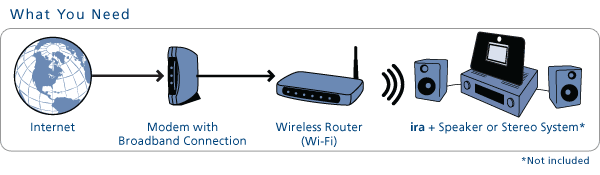
Figure 3: Here's a diagram of the Myine IRA setup. (Graphic courtesy of Myine Electronics).
The next step is to connect the IRA up to your home WiFi network. When the IRA is first plugged in, it will initiate the WiFi Set Up wizard, which looks for available 802.11g or n networks.
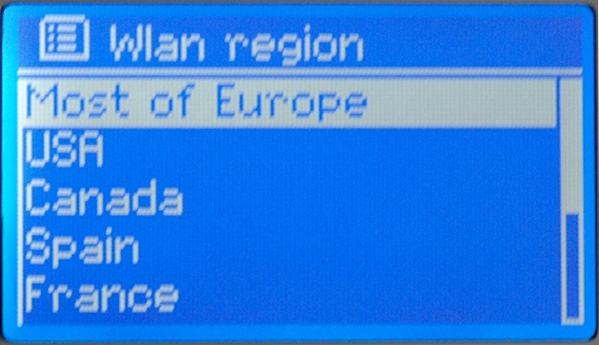
Figure 4: Looking for WiFi networks. I'm not exactly sure why it needs to know what region the WLAN exists in, but...
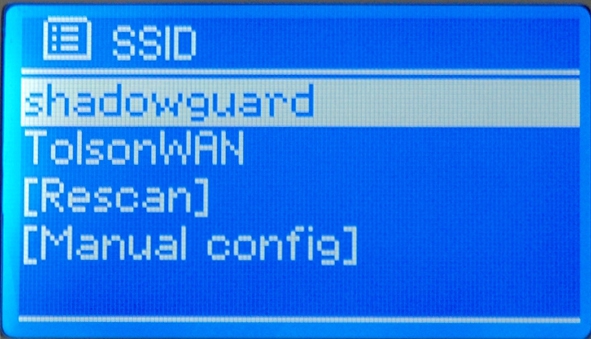
Figure 5: It easily found the two major networks in my neighbourhood. I wish I could find out what the guy running the shadowguard network is using as a router. That thing is visible for a full-block radius!
Now you'll need to find the remote and remove the battery-saver sticker/insert, because it's the only way to interact with the IRA menus.
Once you select the SSID you want to connect to, it will determine if a security key is required (you do have your network protected by a non-default password, don't you?) and prompt for the key, which you input via selections made with the remote.
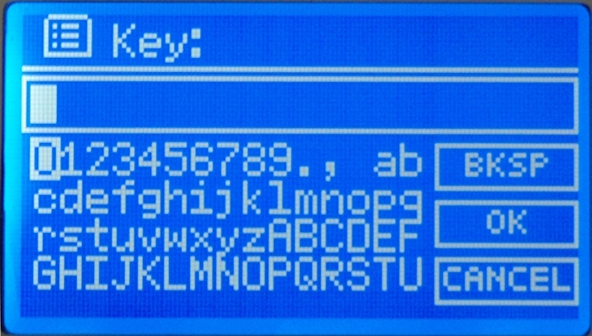
Figure 6: The network key is input using the remote to move around the screen and select numbers/characters. Not the most elegant, but at least the IRA remembers the key for each network entered, so you don't have to re-enter it each time you connect!
Once you enter the correct key, the IRA connects to the router and you're all set!
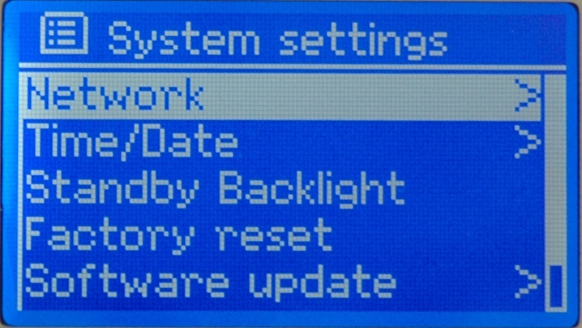
Figure 7: The System Settings menu gives you access to WiFi Network setup, Time/Date settings, Backlight on/off, etc. The Factory Reset basically reflashes the ROM back to the way the IRA came out of the box, and the Software Update setting tells the IRA to look for new versions of the station list and software from the network. On the Time/Date selection, you can either manually input the current date and time, or have the IRA acquire it from the Internet, based on your time zone.
The remote itself is pretty simple and straightforward. I found I was able to figure it out pretty quickly without referring to the User Helper Guide at all.

Figure 8: As you can see, the remote is about 2/3 the size of a credit card and not much thicker! The power button is in the top right (silver) and the directional keys move you through menu/screen selections. At this time, the MODE button is inoperative. The MUTE button is great for when the phone rings or you want ot talk to someone in the room. The * (star) button just below the direction pad is for displaying/adding favorites -- press it once to go to a list of Favorites. Press and hold it to delete the selected entry from the Favorites list. If you press and hold it while listening to a station, it will add it to your list. Up to 40 favorite stations can be stored.












